Video Library
Watch the How-to Videos for the quickest way to get started with MathsOnline.
Teacher User Guide
How To Add, Delete and Modify Classes
Full administrators can add classes, and modify or delete all classes.
To administer one of your classes, from the Teacher Admin home page select "Manage My Classes". Full administrators have the option from the Teacher Admin home page of selecting "All Classes", giving them access to administer any class in the school. The following pop-up will appear.
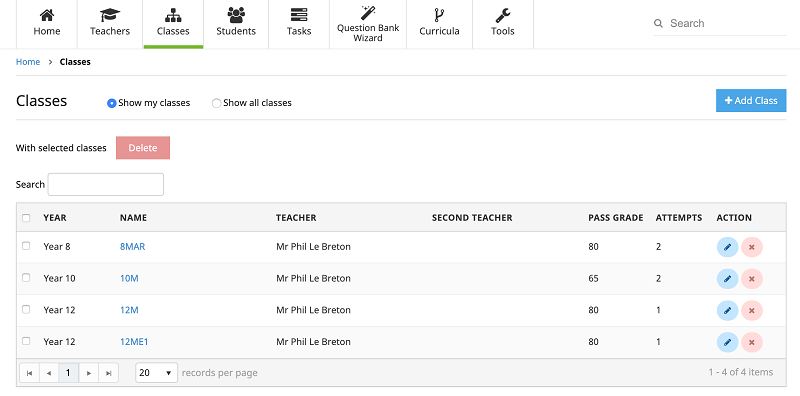
To add a new class, select the New Class icon on the toolbar and fill out the form that appears. Press Save when you have finished. The new class is immediately added to the class list.

You can add a second teacher if the class is shared with another teacher.
Depending on the academic level of the class, you may want to modify the pass grade and the number of attempts the student must make before the solutions are available to them.
To group students within the class into different academic abilities, create groups and set the academic level accordingly. Managing your students via groups is encouraged if there are distinct ability levels or learning streams within the class. Once you have these groups set up, you then need to place your students into these groups. This process is shown on the Administration of students page.
To modify an existing class, select the class and press the Edit icon on the toolbar. Edit the record to suit and press Save.
To delete a class, select the class and press the Delete icon on the toolbar. Press OK on the confirmation box, and the class will be removed from the school roll.
Similarly, deleting a class group does not delete the students in that group. Only the class group record is removed.
In both cases the student can continue to log in to MathsOnline as usual.
The Rollover Guide For A New School Year
If you used MathsOnline in 2025 you DO NOT need to register your school again for 2026. Follow one of the methods below to rollover your classes for 2026.
New schools please register here and instructions will be emailed to you.
Method 1 Recommended
Send to MathsOnline a new and complete list of students and teachers. This will overwrite all existing students and teachers.
Advantages:- Greatly simplifies rollover process. Download, populate and return the spreadsheet to MathsOnline and we will process your student and teacher rolls for you in one business day.
- Removes existing student results so students start the new year with a clean slate.
- After MathsOnline processes your school roll, new logins and passwords will need to be distributed to students and teachers.
Method 2
Using the tools within the Teachers’ Area, manually roll over teachers, classes and students.
Advantages:- Students and teachers keep their logins, passwords, and results.
- A more tedious rollover method, as each class needs to be rolled over manually, students that have left must be identified and deleted, and students and teachers entering the school need to be added.
View Method 2 Instructions
Downloads
Teacher User Guide
Download Teacher User GuideAdd Students to School Template
